

From Jira's top navigation menu, open the Apps menu and select Service Scheduler.
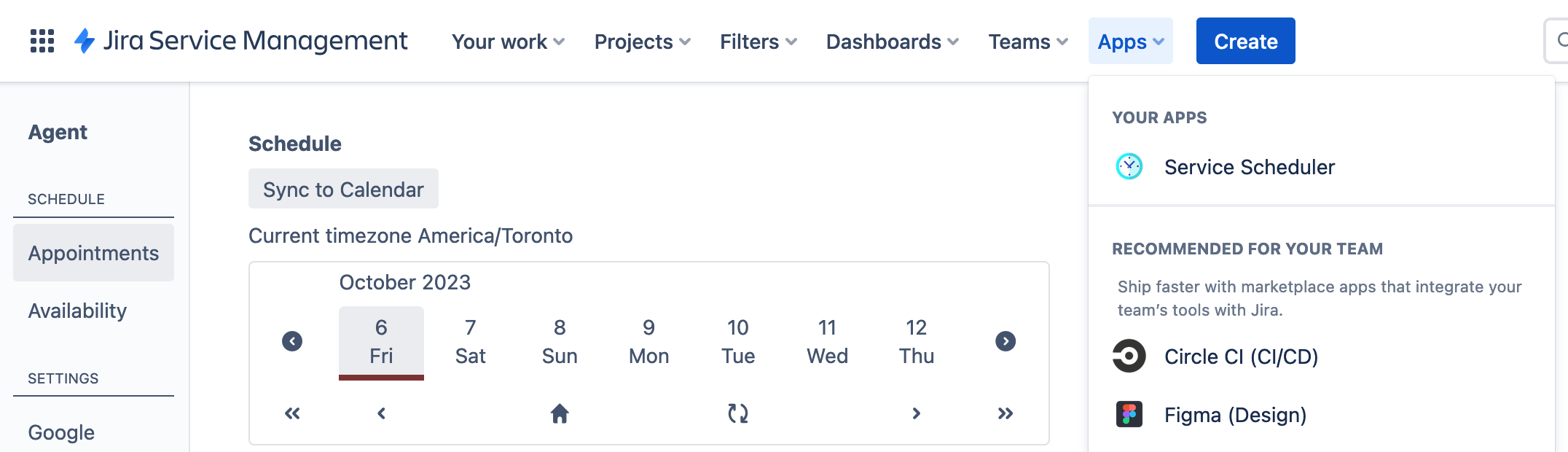
Click on the Projects option of the Scheduler's left-hand navigation menu.
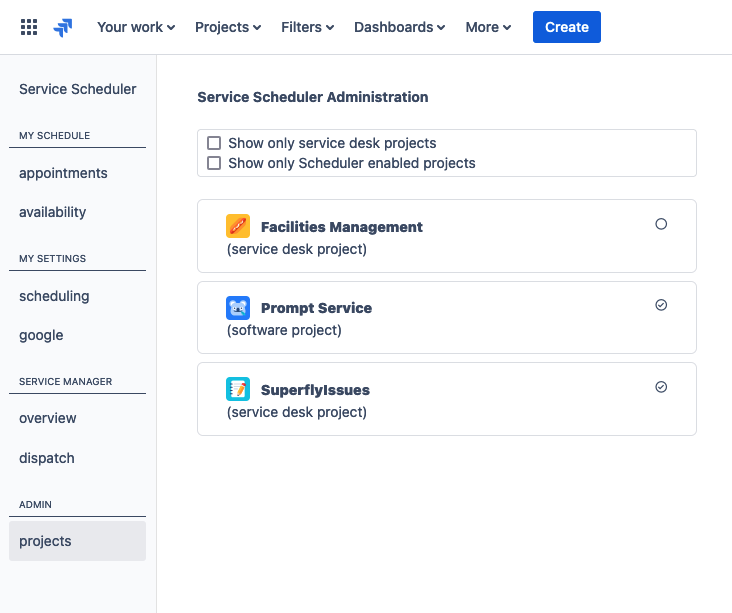
To change the Service Scheduler settings for a project, click on the project name to open its settings.
In order to use Service Scheduler or change its settings you need to first enable the scheduler and click Save.
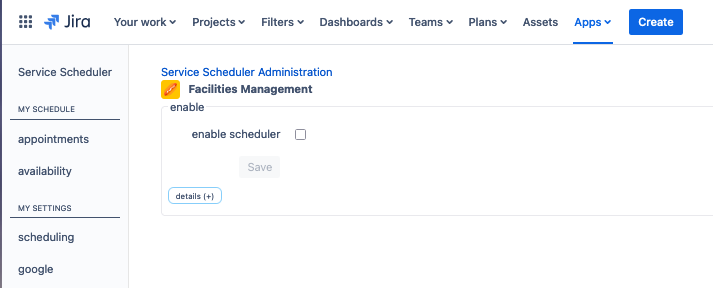
Once enabled, it is possible to change the various Service Scheduler settings.
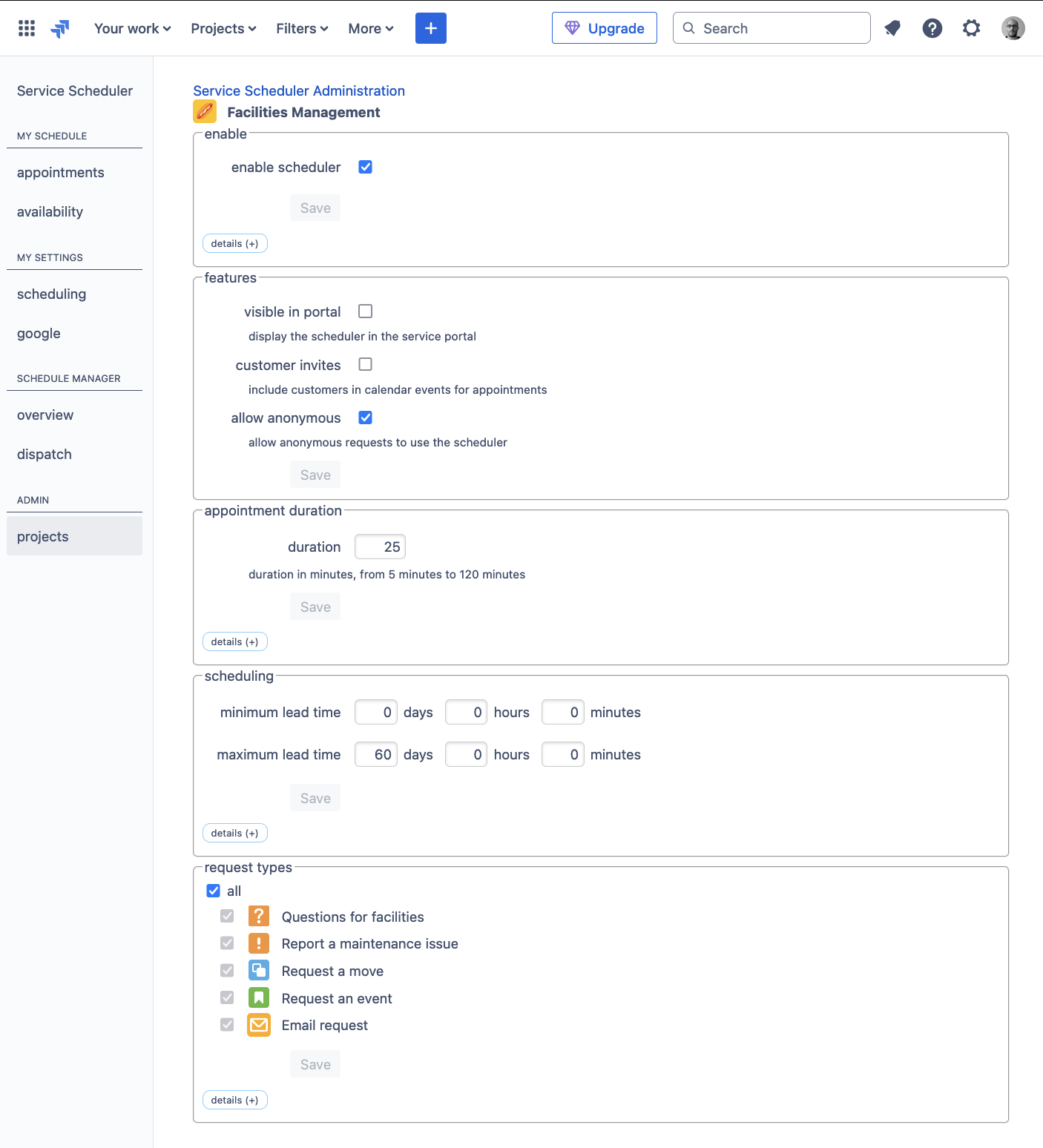
When Service Scheduler is disabled, it will not be possible to book an appointment from the request portal and the appointment information will not appear in the Jira issue view.
Below is an explanation of each of Service Scheduler setting that can be set on a Jira project.
Jira projects that are not service desk projects will not display all the settings listed bellow.
This controls the visibility of the Service Scheduler in the request portal. If this is disabled, customers will not be able to book appointments or see booked appointments in the request portal.
When Visible in portal is disabled, agents and Schedule Managers will still have access to appointment features in the Jira issue view and in Service Scheduler.
This option will allow customers to request a calendar invitation (via email) for their scheduled appointment.
Invitations will only be sent if the agent has also enabled Sync appointments to calendar under their Google Calendar settings.
When the request portal has its access set to open, the scheduling feature will not appear on the request form for customers who are not logged in. To make the scheduling visible for customers who are not logged in, enable Allow Anonymous.
This setting will determine the duration of the appointment slots created. Appointments can be configured for durations from 5 minutes to 2 hours in length.
Changing this setting once appointments are booked will not change the duration of existing appointments.
This setting ensures that newly booked appointments have a minimum lead time, so that agents have a minimum time to become aware of the appointment and prepare.
Minimum lead time only affects when customers book an appointment. An agent or Schedule Manager may book an appointment sooner than the minimum lead time allows.
Changing this setting will not affect already booked appointments.
This setting sets the maximum time into the future that an appointment can be booked by a customer.
Maximum lead time only affects when customers book an appointment. An agent or Schedule Manager may book an appointment later than the maximum lead time allows.
Changing this setting will not affect already booked appointments.
By default, all request portal request types will display the Service Scheduler.
This option will allow you to remove Service Scheduler from select request types in the request portal.