

The agent connects their Google Calendar to Service Scheduler in order to manage their service schedule.
Open the Apps menu and select Service Scheduler, then click on the Google menu option on the left hand panel.
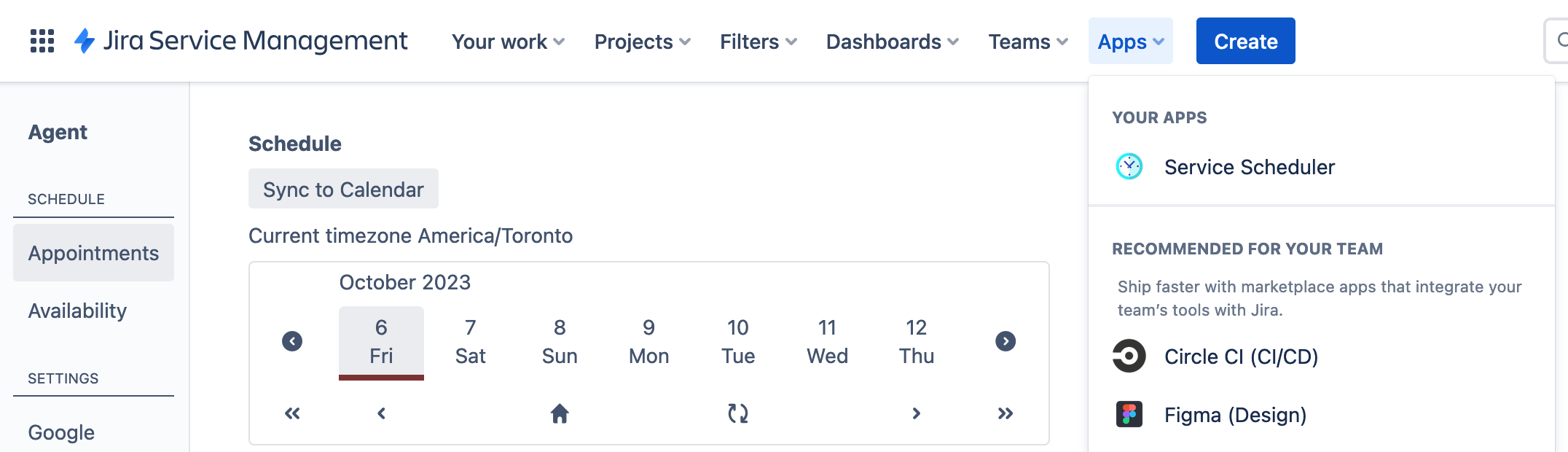
If you are not connected to Google Calendar, you will see settings like these
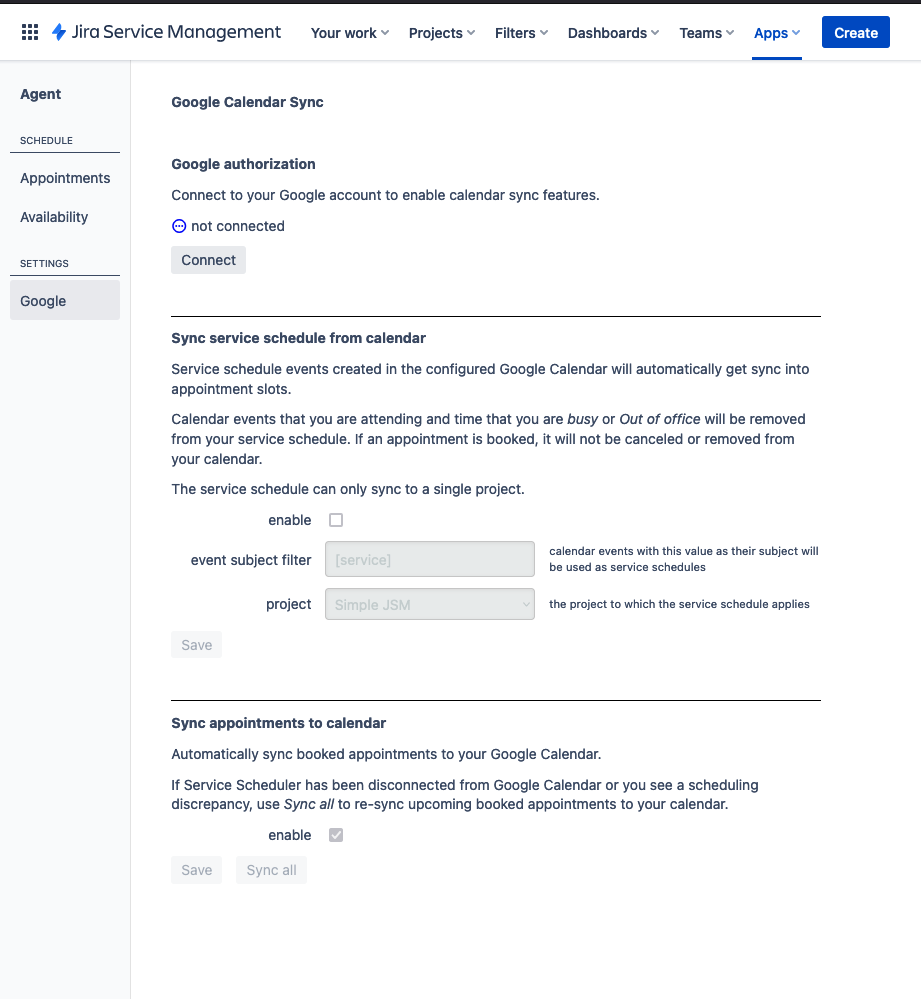
To connect to Google, click on Connect. You will be redirected to the Google sign-in or account selection page. Once you have signed in to Google or selected your active Google account, you will be asked to confirm that you allow Service Scheduler for JSM to access your Google Calendar information.
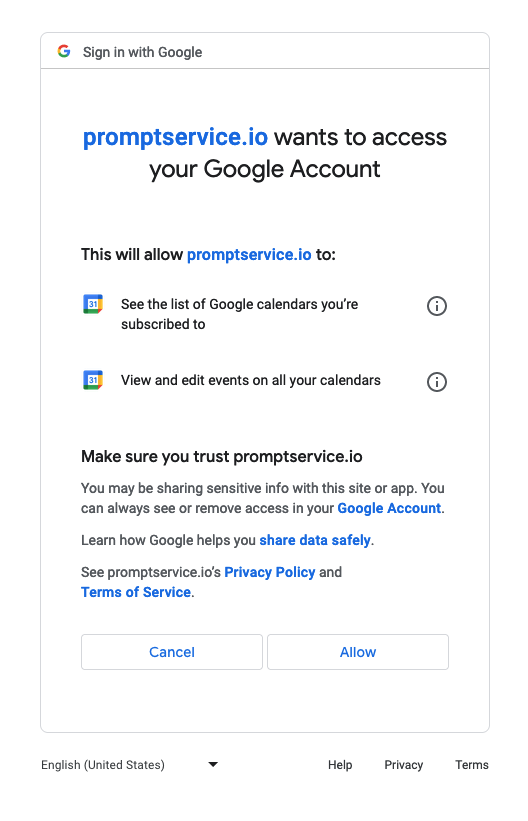
Click on Allow to grant promptservice.io access your calendar.
Once Google Calendar is connected, check enable and change the settings for project and event subject filter.
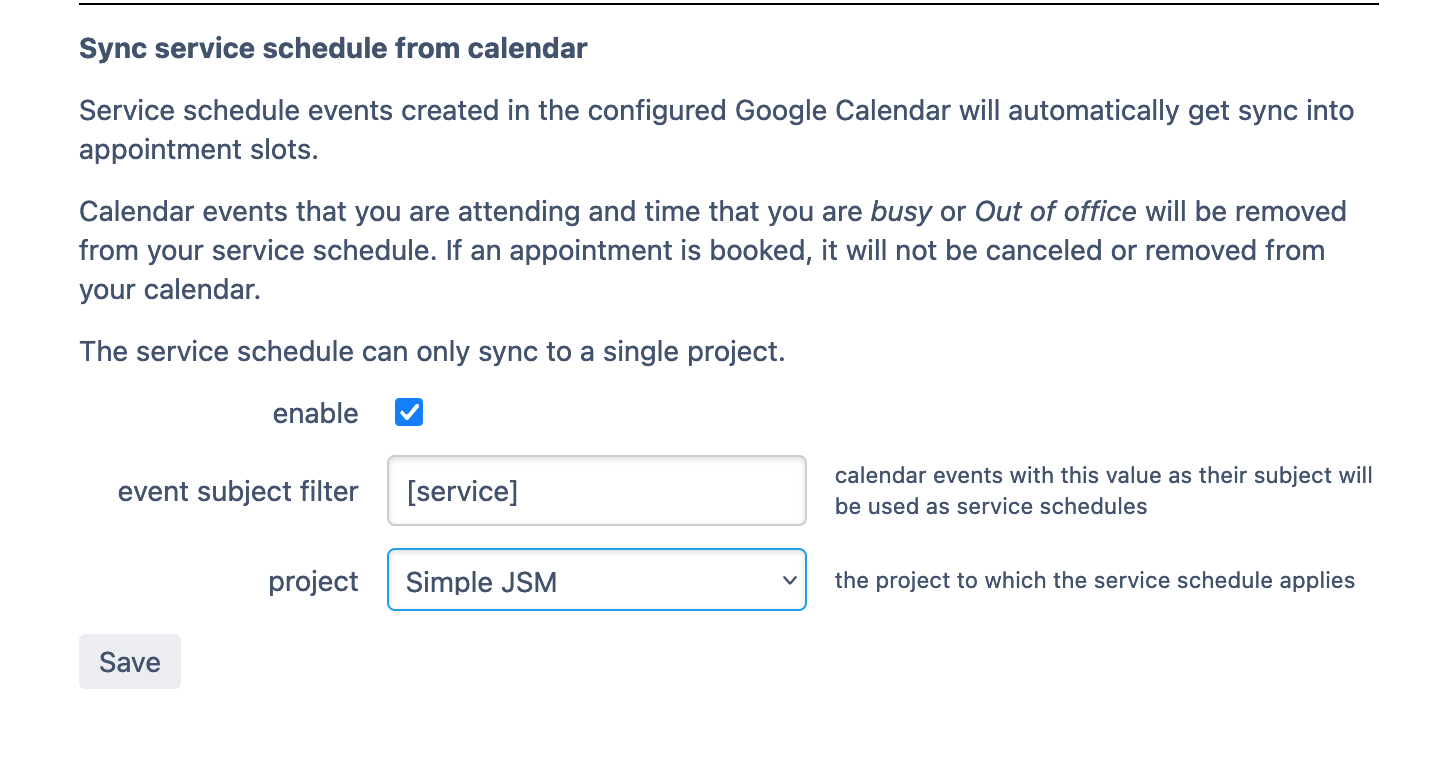
The selected project tells Service Scheduler from what project the customers can book the agent. This menu will list all Jira and Jira Service Manager projects the agent has access to.
In order to publish a JSM agent's service schedule, create calendar events in the agent's main Google Calendar. A block of available time will be published for calendar events that have a subject that starts with the text set in the event subject filter field of this form. Calendar events that do not match this filter will not be considered available time.
Calendar availability will be made into appointment times with a duration matching appointment duration on the Global Configuration page.
The agent's availability will exclude any times that:
If an agent becomes unavailable, their service schedule will remove any overlapping available time slots. If the agent has a scheduled service appointment, it will not be automatically canceled, and requires manual rescheduling.
To have calendar events created for any booked appointments, check the enable option in this section.
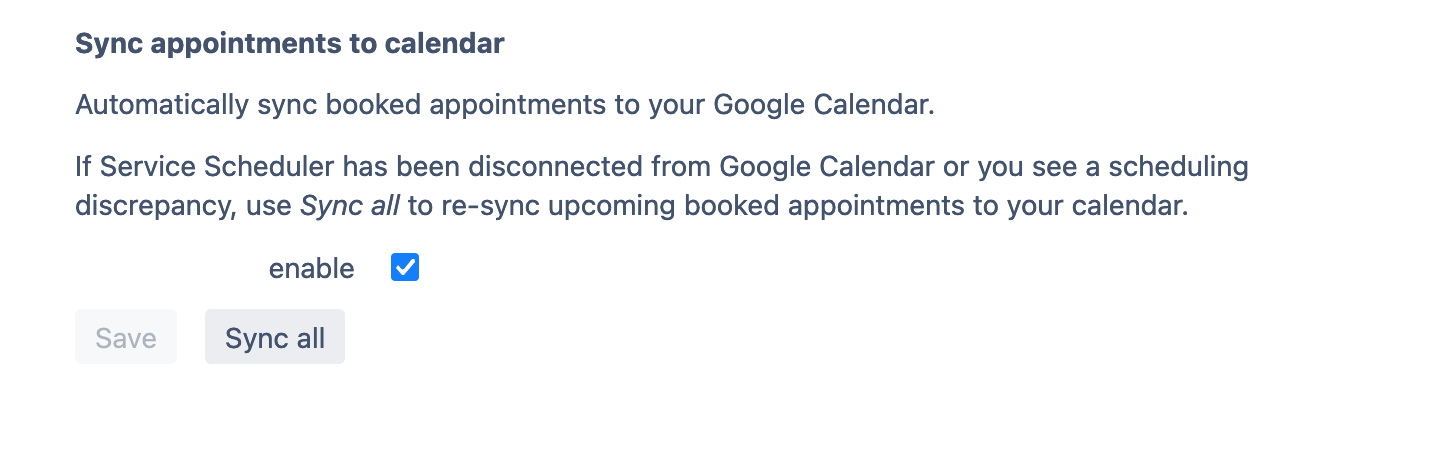
NOTE: even if this is not enabled, Service Scheduler will not double book service appointments for the agent.
Google Calendar events for service availability can be changed directly in Google Calendar, and the availability will be reflected in Service Scheduler.
Changing or deleting a calendar event for a booked service appointment, will not update or delete the appointment in Service Scheduler. In order to cancel a booked service appointment, go to the agent's Service Scheduler Appointments page or the Jira issue and select Cancel Appointment.